-
×
 Samuel Elkins Photo Workshop
Samuel Elkins Photo Workshop
- Points:
1
1 × $35.00 -
×
 Shortstache - The Basesets | Workshop & Tutorial
3 × $29.99
Shortstache - The Basesets | Workshop & Tutorial
3 × $29.99 -
×
 Matt Johnson | Wedding Film Framework
Matt Johnson | Wedding Film Framework
- Points:
3
3 × $69.99 -
×
 Julian Alexander | Creator's Training Masterclass - How To Get Clients and Brand Deals
Julian Alexander | Creator's Training Masterclass - How To Get Clients and Brand Deals
- Points:
5
5 × $35.00 -
×
 Super Weddings Academy Masterclass
Super Weddings Academy Masterclass
- Points:
1
1 × $65.00 -
×
 The Art of Real Estate Cinematography
The Art of Real Estate Cinematography
- Points:
3
3 × $59.99 -
×
 Wedding Filmmaking Workshop by 31FILMS
Wedding Filmmaking Workshop by 31FILMS
- Points:
2
2 × $39.99 -
×
 Alex Loveland (Alex Chalkley) Boudoir | The Ultimate Photographer's 9-in-1 Guides Bundle
Alex Loveland (Alex Chalkley) Boudoir | The Ultimate Photographer's 9-in-1 Guides Bundle
- Points:
3
3 × $197.00 -
×
 Jerry Ghionis | The Art of Wedding Photography. Complete Training Bundle
2 × $47.00
Jerry Ghionis | The Art of Wedding Photography. Complete Training Bundle
2 × $47.00 -
×
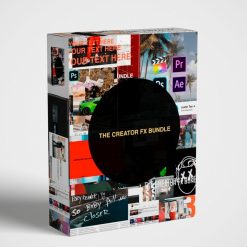 The Creator FX Bundle
The Creator FX Bundle
- Points:
2
2 × $27.00 -
×
 Noam Kroll | Color Grading Masterclass
Noam Kroll | Color Grading Masterclass
- Points:
2
2 × $49.99 -
×
 The Complete Filmmaking Bundle | Cinematic LUTs
The Complete Filmmaking Bundle | Cinematic LUTs
- Points:
1
1 × $19.99 -
×
 Shortstache Presets & LUTs – Ultimate 5-in-1 Bundle
Shortstache Presets & LUTs – Ultimate 5-in-1 Bundle
- Points:
1
1 × $39.99 -
×
 Riccardo Fassoli Kreativ Wedding Cinematography Workshop
1 × $79.99
Riccardo Fassoli Kreativ Wedding Cinematography Workshop
1 × $79.99 -
×
 The Archetype Process | Kodak Pro Pack for Adobe Lightroom and Camera Raw
2 × $27.00
The Archetype Process | Kodak Pro Pack for Adobe Lightroom and Camera Raw
2 × $27.00 -
×
 Nathan Chan - Instagram Domination 5.0
Nathan Chan - Instagram Domination 5.0
- Points:
1
1 × $49.00 -
×
 Johnny FPV™ LUTs Pack PRO Edition
Johnny FPV™ LUTs Pack PRO Edition
- Points:
3
3 × $27.00 -
×
 The Preset Bundle Desktop & Mobile
The Preset Bundle Desktop & Mobile
- Points:
1
1 × $27.00 -
×
 The Photography Masterclass by Jacob Riglin
The Photography Masterclass by Jacob Riglin
- Points:
2
2 × $45.00 -
×
 Freelance Colorist by Waqas Qazi
Freelance Colorist by Waqas Qazi
- Points:
1
1 × $69.99
CineGrain – FILM Pipeline LUTs
$999.00 Original price was: $999.00.$147.00Current price is: $147.00.
Categories: All, LUTs and Presets, Video
✨ **The Beauty of Film / The Dynamic Range of Modern Sensors** ✨
🎥 **Precision Film Emulation** 🎥
In an ACES Pipeline
🎨 **Grade Once – Render Any Delivery** 🎨
🎞️ **56 Film Profile LUTs (ACEScct IN & OUT)**
🎞️ **25 Special Process LUTs**
(Pushed, Pulled, Flashed, Silver Retained, X-Process, etc.)
🚀 **PIPELINE** is a collection of some of the finest Film Profiles in post-production. The pixel-perfect Film Response LUTs live inside the massive ACEScct AP1 working space.
The result is a painterly image flawlessly mastered. 🎨✨
Deliverables for 🎬 Theatrical, 📺 Television, 📢 Commercial, 🎥 Netflix, 🛒 Amazon, 🎶 Music Video, 🌐 Web, et cetera, can all be output from one grade. Change the output mapping to your delivery spec and render.
| Film Profiles Included | |
|---|---|
| Agfa | Portrait XPS 160, Precisa Xp, Vista |
| Fuji | 3510, 3513, 3514, 3521, 3521-2, 3523, 8522, 8532, 8543, 8553, 8563, 8573, 8583, 8592, Astia, Fortia, Instant FP Neg, Instant FP, Neopan BW, Provia 100F, Provia Xp, Sensia Xp, Velvia |
| Ilford | BW |
| Kodak | 2383, 2383-2, 2393, 2393-2, 2395, 5205, 5219, 5229, E100G, E100VS, E100VS Xp, Ektachrome, Ektar, Gold, Portra 160, Portra 400, Portra 800, Tri-X BW |
| Universal | 1, 2, 3, 4, 5, 6 |
| Polaroid | 70, 665 BW, 669, 680, 690 |
📥 **INSTANT DOWNLOAD** 📥
🎨 **LUT (Look Up Table)** is an incredibly simple way to improve photos and videos. Here are quick instructions on how to use your LUTs in some of these programs:
🖌️ **Using LUTs in Adobe Photoshop:**
1. Open an image in Photoshop.
2. (Optional) Duplicate the layer to which you wish to apply the LUT.
3. From the menu choose: **Image > Adjustments > Colour Lookup**.
4. In the first field, select **Load 3D Lut…** from the pop-up menu.
5. Select one of the LUTs that you downloaded.
6. Click **OK** to apply the LUT.
– If you added the LUT to a duplicate layer, use the layer’s opacity to control the intensity of the effect.
🖌️ **Using LUTs in Affinity Photo:**
1. Open your image in Affinity Photo.
2. Go to **Layer > New Adjustment Layer > 3D LUT Adjustment**.
3. In the 3D LUT window that opens, click on **Load LUT** and choose the LUT you’d like to load.
4. You have successfully loaded a 3D LUT in Affinity Photo.
🖌️ **Using LUTs in Luminar:**
1. Open your image in Luminar.
2. Select **Add Filters** option.
3. Select **LUT Mapping** filter.
4. Select **Load Custom LUT file** option.
5. Navigate to the folder on your hard drive in which your LUTs reside and select a LUT to apply.
6. Adjust LUT opacity as desired.
🖌️ **Using LUTs in Adobe Premiere Pro:**
1. In Premiere Pro, open the Color workspace by clicking the Color tab at the top center of Premiere Pro.
2. Click on the clip you want to work with.
3. In the Lumetri panel, open the Basic Correction tab.
4. Under Basic Correction, select the **Input LUT** dropdown menu, and click on **Browse…**
5. Select a LUT file from the files you downloaded.
🖌️ **Using LUTs in Adobe After Effects:**
1. Import Your Footage.
2. Find the Effects & Presets Panel.
3. Search for the **‘Apply Color LUT’** Utility.
4. In the dialog box, select the LUT you’d like to apply.
5. You’ve successfully applied a LUT to your footage.
🖌️ **Using LUTs in Final Cut Pro:**
1. Go to the effect browser in the FCPX interface.
2. Select the Colour Set.
3. Select the **“Custom LUT”** effect and apply it to your footage.
4. In the effect controls, select the LUT pop-up menu and choose: **“Choose Custom LUT…”**
5. Select a LUT from the folder of LUTS that you downloaded.
– Control the amount of the effect with the Mix slider.
🖌️ **Loading the Presets in Adobe Lightroom CC:**
1. Open Lightroom CC and click the Edit icon in the top right.
2. At the bottom of the screen, you will see a **Presets** button, click it.
3. At the top of the Presets panel, click the 3-dot icon and select **Import Presets…**
4. Select the preset files and import them into Lightroom.
5. Once the import is complete, you will see all the preset folders in your Presets panel.
🖌️ **Loading the Presets in Lightroom Classic:**
1. Open Lightroom.
2. Go to: **Edit • Preferences • Presets**.
3. Click on the box titled: **Show Lightroom Presets Folder**.
4. Double click on **Lightroom**.
5. Double click on **Develop Presets**.
6. Copy the folder(s) of your presets into the Develop Presets folder.
7. Restart Lightroom.
🎬 **Enhance Your Creative Workflow with PIPELINE!** 🎬
7 reviews for CineGrain – FILM Pipeline LUTs
Only logged in customers who have purchased this product may leave a review.
Related products
Sale!
Rated 5.00 out of 5
(3)
Sale!
Rated 5.00 out of 5
(3)
Sale!
Rated 5.00 out of 5
(4)
Sale!
Rated 5.00 out of 5
(1)
Sale!
Rated 5.00 out of 5
(1)
Sale!
Rated 4.80 out of 5
(5)
Sale!
Rated 5.00 out of 5
(5)
Sale!
Rated 5.00 out of 5
(2)










Elke –
Tolle Kundenerfahrung
Jan (verified owner) –
Their support is just excellent.
Stefan (verified owner) –
They’re always available when I need help.
Candelario –
Loved the presets
Glenna –
Easy to follow
Eulalia –
Great item! It provides too many things compared to its price charged.
Mustafa –
Think everyone should know about this, it’s just beyond my expectations